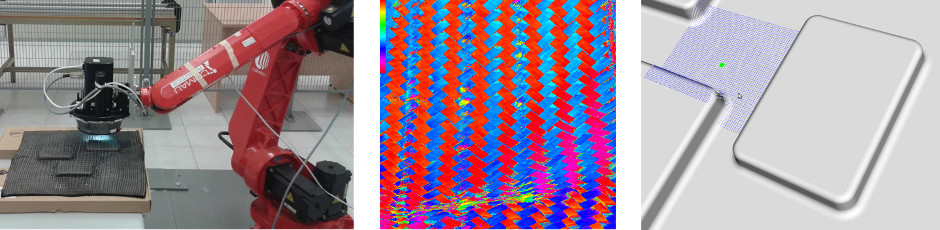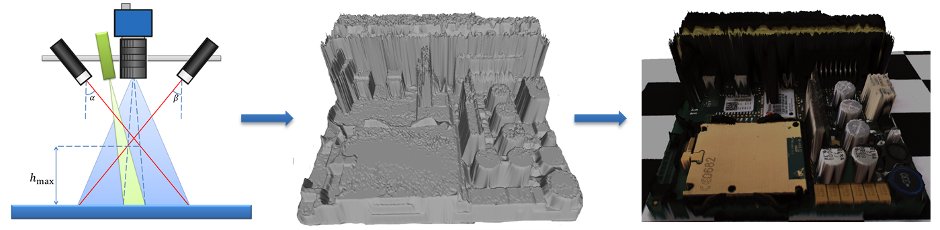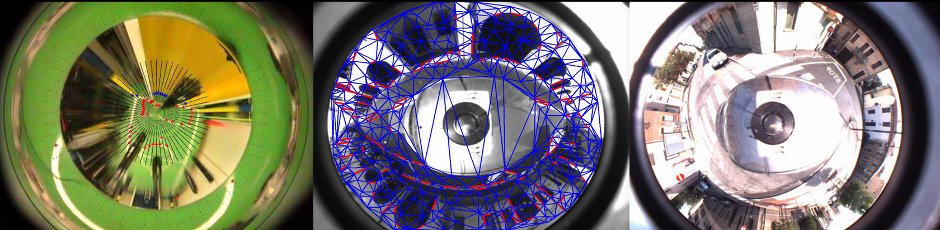1. Install Ubuntu 13.04 64bit
Download and install the ISO from here.
2. Install ROS Hydro
2.1 Setup Sources
sudo sh -c 'echo "deb http://packages.ros.org/ros/ubuntu raring main" \ > /etc/apt/sources.list.d/ros-latest.list' wget http://packages.ros.org/ros.key -O - | sudo apt-key add -
2.2 Installation
Make sure everything is up to date.
sudo apt-get update sudo apt-get upgrade
Install all needed packages.
sudo apt-get install \ `wget http://robotics.dei.unipd.it/images/teaching/hydro.list -O - | cat -`
Initialize rosdep to easily install system dependencies.
sudo rosdep init rosdep update
3. System Setup
3.1 Set USB permits
sudo groupadd lego
sudo usermod -a -G lego `id -u -n`
echo 'SUBSYSTEM=="usb", ATTRS{idVendor}=="0694", GROUP="lego", MODE="0660"
SUBSYSTEM=="usb", ATTRS{idVendor}=="1962", GROUP="lego", MODE="0660"' \
| sudo tee /etc/udev/rules.d/99-lego.rules
sudo restart udev
Now log out and log back in to finish. A more detailed version of these instructions are at NXT-Python.
3.2 Setup OpenNI + NITE
The OpenNI framework is an open source SDK used for the development of 3D sensing middleware libraries and applications. In order to setup this library type
cd ~/Downloads wget http://www.openni.org/wp-content/uploads/2012/12/NITE-Bin-Linux-x64-v1.5.2.21.tar.zip unzip NITE-Bin-Linux-x64-v1.5.2.21.tar.zip tar -xjvf NITE-Bin-Linux-x64-v1.5.2.21.tar.bz2 cd NITE-Bin-Dev-Linux-x64-v1.5.2.21 sudo ./uninstall.sh sudo ./install.sh
3.3 Setup libhid
libhid is a user-space HID access library written in C. We use it to control a connected Robovie-X. In order to setup this library install the deb packages you can find here or type
sudo apt-get install libusb-dev cd ~/Downloads wget --tries=10 http://alioth.debian.org/frs/download.php/1958/libhid-0.2.16.tar.gz tar xzf libhid-0.2.16.tar.gz cd libhid-0.2.16 ./configure --enable-werror=no make sudo make install sudo ldconfig
3.4 Setup ROS
Now we create two separate workspaces to use both catkin and rosbuild. See this tutorial for a more complete explanation.
source /opt/ros/hydro/setup.bash mkdir -p ~/Workspace/ros/catkin_ws/src cd ~/Workspace/ros/catkin_ws catkin_make --force-cmake mkdir -p ~/Workspace/ros/rosbuild_ws rosws init ~/Workspace/ros/rosbuild_ws ~/Workspace/ros/catkin_ws/devel echo "source ~/Workspace/ros/rosbuild_ws/setup.bash" >> ~/.bashrc
4. Programming tools
4.1 Eclipse
The Eclipse package we're going to install is an IDE for C/C++ developers with Mylyn integration.
Download Eclipse from this link or check for the latest version (actually is Kepler) at www.eclipse.org/downloads.
We first need Java (Oracle or OpenJDK is the same).
If it is not installed, i.e
java -version
raises some errors, type
sudo apt-get purge openjdk* sudo add-apt-repository ppa:webupd8team/java sudo apt-get update sudo apt-get install oracle-jdk7-installer
if you have this problem:
Download done. Removing outdated cached downloads... sha256sum mismatch jdk-7u51-linux-x64.tar.gz Oracle JDK 7 is NOT installed. dpkg: error processing oracle-java7-installer (--configure): subprocess installed post-installation script returned error exit status 1 Setting up gsfonts-x11 (0.22) ... Errors were encountered while processing: oracle-java7-installer E: Sub-process /usr/bin/dpkg returned an error code (1)
you might solve by using the following procedure:
- Download the JDK here.
- Then go to
/var/cache/oracle-jdk7-installer/ - In that dir remove
jdk-7u51-linux-x64.tar.gzand paste the version downloaded from Oracle website. - Try
sudo apt-get install oracle-java7-installeragain.. this time should work fine!
Then, you install Eclipse
cd ~/Downloads tar -xzf eclipse-cpp-* sudo mv eclipse /opt sudo chown -R root:root /opt/eclipse
Finally setup Ubuntu/Unity.
sudo ln -s /opt/eclipse/eclipse /usr/local/bin echo '[Desktop Entry] Name=Eclipse Type=Application Exec=bash -i -c "eclipse" Terminal=false Icon=/opt/eclipse/icon.xpm Comment=Integrated Development Environment NoDisplay=false Categories=Development;IDE' | sudo tee /usr/share/applications/eclipse.desktop
To completely remove Eclipse use the following commands.
sudo rm -rf /opt/eclipse sudo rm -f /usr/local/bin/eclipse sudo rm -f /usr/share/applications/eclipse.desktop